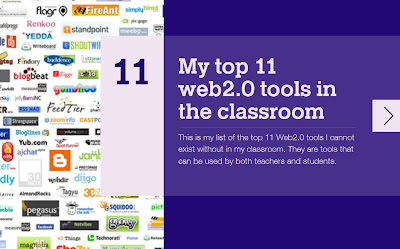Image above: The Windows Movie Maker
Related links
Geogsplace
Socialsense
Thebarton Senior College Moodle
Geographical thinking Scoop.it
Spatial literacy Scoop.it
History and geography Scoop.it
Email contact:
malcolm.mcinerney@thebartonsc.sa.edu
Videos of teaching moments
As demonstrated at a recent staff meeting, the video option when wanting to capture 'teaching moments' is certainly now easy. We can capture up to 15 minutes of our lesson for students to watch for catch-up or reinforcement purposes. In 2014 there is an expectation that we have a go at using this technology and upload some of our important teaching moments onto Moodle, YouTube or blogs. Here is the process to get started over coming weeks to learn the technology using either a Flipcamera, digital camera or even your IPhone.
Step 1: Upload Movie Maker onto your computer (unless you want to use one of the many Mac movie production programs i.e. IMovie). Movie Maker is free and extremely easy to use in terms of format and editing tools. It is not the most elaborate movie program but do we need to make highly sophisticated productions? Personally, I just want a quick and easy program to put my movie into a format to upload to YouTube or onto my Moodle/Blog.
Step 2: Shoot the movie on your Flipcamera, digital camera or IPhone. Just put on a tripod and start recording.
Step 3: Connect your camera/phone and locate your video on the device. To do so connect your camera or phone to your computer via a USB connection and navigate to the file on your device to see that the video worked OK.
Step 4: Load your video file on your device onto your hard drive.
Save the video file onto your hard drive in a location you can easily access .
Step 4: Load your video file into Movie Maker.
Open Movie Maker and click on the right side of the screen where it says, "Click here to browse for videos and photos".
Navigate to your video file on your hard drive and select.
Your video will now appear in Movie Maker. Use the edit tools as required.
Step 5: Save your movie on your hard drive in a location you can easily access. Click on 'Save Movie'on the right hand of the Home screen to save.
Step 6: Upload your edited video to the storage site as required (YouTube, DropBox or Moodle).